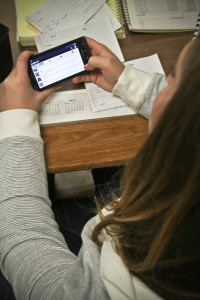October 28th, 2024 by Admin

In the age where technology is practically king, and your business needs to run. We have decided to share with you, apps that can help your business today.
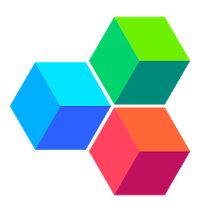 1. OfficeSuite : Free Office + PDF Editor. OfficeSuite lets you view, edit and create in Word, Excel, and PowerPoint documents, and perform advanced PDF operations. Many find the app easy to use while on the go; however, do keep in mind that many found a need to purchase the paid version to get the best out of it. As of this post, the app rated 4.3 stars out of 5 in GooglePlay.
1. OfficeSuite : Free Office + PDF Editor. OfficeSuite lets you view, edit and create in Word, Excel, and PowerPoint documents, and perform advanced PDF operations. Many find the app easy to use while on the go; however, do keep in mind that many found a need to purchase the paid version to get the best out of it. As of this post, the app rated 4.3 stars out of 5 in GooglePlay.
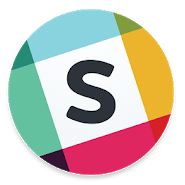 2. Slack: This app brings your team together and maintains communication a breeze. This app helps you check off your to-do list and move your projects forward by bringing your team, conversations, tools, and information you need together. The app is great for big and small business and as of right now it rated 4.4 stars out of 5.
2. Slack: This app brings your team together and maintains communication a breeze. This app helps you check off your to-do list and move your projects forward by bringing your team, conversations, tools, and information you need together. The app is great for big and small business and as of right now it rated 4.4 stars out of 5.
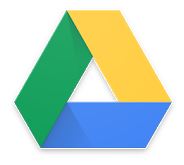 3. Google Drive: This app can help you manage your projects, documents, and photos with ease. Better yet, you can start working on a document from your computer and continue on the go if needed. Google Drive is a safe place for all your files and puts them within reach from any smartphone, tablet, or computer. Currently, is rated 4.4 stars out of 5.
3. Google Drive: This app can help you manage your projects, documents, and photos with ease. Better yet, you can start working on a document from your computer and continue on the go if needed. Google Drive is a safe place for all your files and puts them within reach from any smartphone, tablet, or computer. Currently, is rated 4.4 stars out of 5.
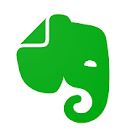 4. Evernote: This is another note app but with more features! This app can help you jot down a few notes, create to-do lists, scan your hand-written notes, add images, web links and even audio. And best yet, this app can be accessed from your computer or on the phone making it extremely versatile. Rated 4.5 out of 5.
4. Evernote: This is another note app but with more features! This app can help you jot down a few notes, create to-do lists, scan your hand-written notes, add images, web links and even audio. And best yet, this app can be accessed from your computer or on the phone making it extremely versatile. Rated 4.5 out of 5.
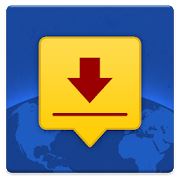 5. DocuSign: Save time, money and the environment with this app. Docusign allows you to send contracts to your clients while on the go. This app also complies with the e-sign act, the documents are encrypted and is ISO 27001 SSAE16 compliant. Rated 4.5 out of 5.
5. DocuSign: Save time, money and the environment with this app. Docusign allows you to send contracts to your clients while on the go. This app also complies with the e-sign act, the documents are encrypted and is ISO 27001 SSAE16 compliant. Rated 4.5 out of 5.
 6. aCalendar: We love Google calendars but this app takes it to a new level of organization. It syncs your phone and Google calendar, has agenda and widget view, 48 colors per calendar, moon phases, mini month or graphical week overview in a day and week view. Currently rated 4.4 out of 5.
6. aCalendar: We love Google calendars but this app takes it to a new level of organization. It syncs your phone and Google calendar, has agenda and widget view, 48 colors per calendar, moon phases, mini month or graphical week overview in a day and week view. Currently rated 4.4 out of 5.
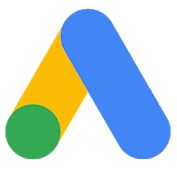 7. Google Ads: With a business, you got to market. Google is usually a good way to get started a managing your Google Ads from your phone is even easier. You can view your campaign’s performance when you are not near your computer and it’s free. Rated 4.3 out of 5.
7. Google Ads: With a business, you got to market. Google is usually a good way to get started a managing your Google Ads from your phone is even easier. You can view your campaign’s performance when you are not near your computer and it’s free. Rated 4.3 out of 5.
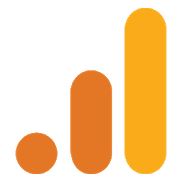 8. Google Analytics: Google tools can be your friend and Google Analytics can help you learn how your website is performing. While on the go, this is a good app to have. It helps you see how your ad campaign is doing and what you can do to improve, for free. Rated 4.5 out of 5.
8. Google Analytics: Google tools can be your friend and Google Analytics can help you learn how your website is performing. While on the go, this is a good app to have. It helps you see how your ad campaign is doing and what you can do to improve, for free. Rated 4.5 out of 5.
 9. ZOOM Cloud Meetings: Growing your business can mean lots of meetings in your future. When you are not able to meet in person, ZOOM Cloud can help. This app brings video conferencing, online meetings and group messaging into one easy-to-use application. People can connect through the app or via computer. Rated 4.4 out of 5.
9. ZOOM Cloud Meetings: Growing your business can mean lots of meetings in your future. When you are not able to meet in person, ZOOM Cloud can help. This app brings video conferencing, online meetings and group messaging into one easy-to-use application. People can connect through the app or via computer. Rated 4.4 out of 5.
 10. Mailchimp: Chances are, if you have a business you are doing e-mail marketing. Up your game with Mailchimp and manage your e-mail marketing efforts on the go. Rated 4.1 out of 5.
10. Mailchimp: Chances are, if you have a business you are doing e-mail marketing. Up your game with Mailchimp and manage your e-mail marketing efforts on the go. Rated 4.1 out of 5.
App images via Google Play
Posted in Uncategorized Tagged with: Android, Android app, apps, b2b business, boost productivity, business, calendar, evernote, google, Google Apps, google drive, google play, mailchimp, productivity, slack, zoom
July 22nd, 2014 by Elma Jane
An Android tablet is a great tool for work, but not every Android app was made for tablets. In fact, most Android apps were made for smaller smartphone displays. While those apps will run just fine on your tablet, they don’t do anything to take advantage of the extra screen space, and while smartphone apps are forced to hide options deep in menus, tablet apps have more room to put those controls front and center. Plus, phone apps just don’t look very good on a tablet. The interface is usually stretched and skewed to fill the larger screen. With that in mind, here are apps that will help you get to work on your Android tablet.
Android Device Manager (Free) – a good tool to help you find a lost or stolen Android device. Keeping it installed on your Android tablet will enable you to quickly locate your business phone if it’s ever misplaced. The app can force your phone to ring even if it’s in silent mode. Lock it to prevent thieves from accessing private or confidential business data and even locate your phone using its built-in GPS sensor. Using Android Device Manager on a tablet gives you plenty of space to view and pan around the map while you’re pinpointing the location of your phone. As a last resort, you can use the app to remotely wipe all the data from your smartphone.
Evernote (Free) – is a great app for taking notes, making to-do lists and saving photos and it’s even better on a tablet. The biggest difference between the smartphone and tablet version of Evernote is that the latter features a persistent sidebar that lets you quickly flip between notes, notebooks and tagged items. It has large buttons that let you create a new note, snap a photo or quickly dictate a voice memo. Those options are hidden in a slide-out menu in the smartphone app. You also get more space to view each individual note, which means you can see your entire memo or list at once with less scrolling and swiping.
Google Docs (Free) – Let’s face it: a word processor like Google Docs isn’t all that useful on your smartphone. Sure, it can come in handy when you need to make a few tweaks to an existing document, but you’ll need a bigger display to get much work done. The Google Docs app was really made for tablets, especially when you pair your slate with a Bluetooth keyboard to use it like a laptop computer. Not only do you get a better view of your entire document on the tablet, but you also get quick access to formatting options at the top of the interface, letting you change fonts, colors, text alignment and more. Those options are tucked away in several layers of menus in the smartphone app. Google’s Sheet spreadsheet editor and Slides presentation maker are also better suited for a large tablet display than a smartphone.
Google Drive (Free) – is a solid cloud storage platform for Android users, and a large tablet screen makes it easier to navigate your file library, thanks to a persistent sidebar that lets you jump to any folder with one tap. It also helps you search through shared and starred documents, or jump to a view of your recently uploaded files. But the best reason to use Google Drive on your tablet is that it lets you open those documents on the tablet version of Google Docs, which is much more functional on a large screen than on a smartphone.
Google Keep (Free) – is a minimalist productivity app that lets you quickly capture notes, voice memos and photos, then view all items in a colorful pinboard-style layout. It works fine on smartphones, but on tablets the app scales beautifully to fill the entire screen, letting you view more notes and photos at once. Otherwise, the app offers identical functionality on smartphones and tablets. In addition to pinning new notes to your board, you can create a to-do list and check items off with one tap. You can also set reminders for any item on your tablet and receive an alert on your smartphone when the time comes.
Hangouts (Free) – is an all-in-one messaging app that combines text messaging and videoconferencing functionality. The app imports your contacts from your Google account to let you create new conversations quickly and the ability to add and remove participants in the middle of a conversation helps it stand out from other messaging apps. You can start a video chat session at any time by tapping the video call button during a Hangouts session. That comes in handy when you need to meet with an employee, colleague or client, but can’t meet face-to-face. Hangouts works fine on a smartphone, but it’s better on a tablet. A persistent sidebar makes it easier to browse through your past conversations, and a larger touch-screen keyboard makes it easier to type out messages.
Informant 3 ($9.99) – is a powerful productivity app that combines a business calendar and task manager in a single location. The calendar automatically imports all your events and appointments from the stock Android calendar, so getting started with Informant 3 is easy. Once it’s set up, you can view your agenda at a glance. Change the view to get the optimal view of your day, week or month and add, move and delete items with a few taps. Meanwhile, the task manager lets you add items to a dynamic to-do list, set reminders and alerts, sort tasks by importance and more. Informant 3 works best on a tablet. Browsing your calendars and lists is easier and more comfortable on a larger display. The app also features a special tablet mode with a sidebar that lets you quickly jump between calendar dates.
Posted in Uncategorized Tagged with: Android, Android Device Manager, app, Bluetooth keyboard, computer, data, evernote, Google Docs, google drive, Google Keep, hangouts, Informant 3, laptop, notebooks, notes, phone apps, platform, smartphone, tablet
March 17th, 2014 by Elma Jane
With so much to do each day, it’s easy for a small business owner to get bogged down in details. That’s where your smartphone comes in. With the right apps, your mobile device can automate the tasks that used to be daily chores. Whether you need help keeping track of all your business documents, or organizing your calendar and contacts list, it’s time to let your smartphone do some of the heavy lifting.
Back up your business files. Your work machine contains everything you need for a productive day, including every file and document you are working on. But you can’t always be at the office. With your smartphone and the right apps, however, you can back up and access your business files from anywhere. Dropbox, Box, Google Drive, SkyDrive and iCloud are all solid mobile apps that automate the process of syncing your business files to the cloud so you can access them from any Web-connected device, including your smartphone or tablet. Better yet, any edits you make will be synced across all your devices, so you can stay productive and organized.
Manage new contacts. Swapping business cards is a great networking strategy, but cards are easy to lose, and manually inputting all that contact information into your address book is a chore. So let your smartphone enter all that data into your address books. CamCard (available for iOS and Android) is an all-in-one business card management solution. Just point your iPhone camera at a card and snap a photo. The app’s text-recognition software will pull out the key details and update your address book automatically. It can even search for new contacts on LinkedIn to add a photo and additional personal details for each new contact.
Silence your smartphone. A buzzing or ringing smartphone can be distracting – not to mention embarrassing – during a business meeting. Silencing your phone is simple, but chances are you’ll occasionally forget. That’s why there are handy apps that monitor your smartphone calendar for meetings and appointments, then silence your phone for the duration of that event. You can even whitelist specific numbers so you won’t miss an emergency call. When the meeting is over, your smartphone’s ringer and vibration settings will be returned to their normal state. That way, you can stay focused and free from distraction when it matters most. Android users can try Silencify. For iPhone users, AutoSilent is a good option.
Sync your calendars. Both Android and iOS have built-in calendars to help you plan your week and schedule meetings. But juggling both a mobile calendar and a desktop office calendar is a pain, so why not use your smartphone to synchronize the two? If you use Microsoft Outlook as your business calendar, for example, Google Calendar offers an easy way to link them. And iPhone users can synchronize their mobile calendar with Outlook by plugging their smartphone into their computer and accessing the Calendars tab in the iTunes options menu. Automating the process of syncing your calendars means you’ll never mix up appointments. And if you share your business calendar with your employees, it ensures that everyone is always on the same page.
Sync your social media accounts. A strong presence on Facebook and Twitter can help you engage your customers and grow your business. Mobile apps can help you keep your business profiles fresh when you’re on the go, but reposting those updates on each platform individually can be a chore especially from a tiny smartphone screen. Fortunately, there’s an easy way to automate the process of synchronizing social media posts between your business profiles. Simply visit this page to link your Facebook and Twitter accounts. After that, go ahead and use the Facebook mobile app to post updates, news or promotions to your business’s Facebook page, each post will be automatically funneled to your Twitter followers as well.
Posted in Best Practices for Merchants, Mobile Payments, Small Business Improvement, Smartphone Tagged with: all-in-one, Android, apps, automate, automate the process, automating, box, business documents, business profiles, camcard, devices, dropbox, Facebook, google drive, icloud, iOS, Iphone, linkedin, Mobile Apps, mobile device, networking, organizing, productive, skydrive, small business, smartphone, synchronize, synchronizing social media, syncing, tablet, twitter, web-connected

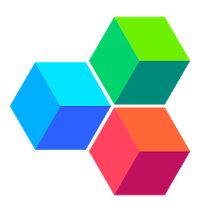 1.
1. 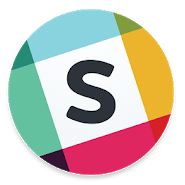 2.
2. 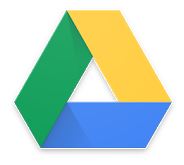 3.
3. 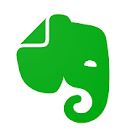 4.
4. 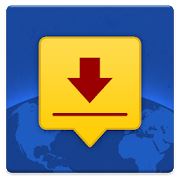 5.
5.  6.
6. 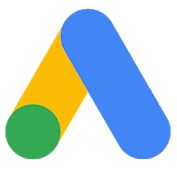 7.
7. 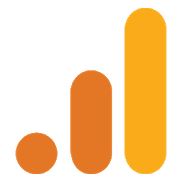 8.
8.  9.
9.  10.
10.